How to Use Pinterest on Your Author Website by @K8Tilton

Previously I talked about how to grow your Pinterest followers, but how do you connect your website and Pinterest for the best results?
Use a Business Account
If you are just starting out, go here to create your business account. As an author your business type is “Public Figure.” If you already have a personal Pinterest, go here to convert your account. Click the “convert now” text listed under “Already have an account?”
Verify Your Website
Pinterest has a step-by-step guide on how to verify your website. Once your website is verified you’ll see a small check appear next to your website address on your profile (see picture below). Why it matters: Once your website is verified you will have access to your web analytics. Analytics = Good. Use the data in your analytics to make smarter social media strategies.
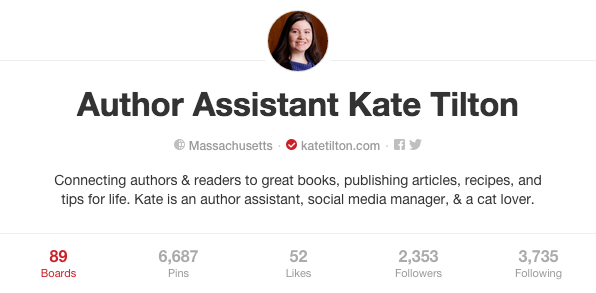
Put a Pinterest Follow Button on Your Website
You know that social media box where you have your Twitter, Facebook, and Google+ buttons? Make sure your Pinterest button is there too.
Add Pin It Buttons
There are two main options you have for the Pin It button – the regular Pin It button and the hover Pin It button. The regular Pin It button can be made for one image; for example, to put under the image in your blog post or under your book cover, or for any image where it pulls from all available images on the page. The hover button shows the Pin It option whenever a user hovers over an image on your site. Both have their advantages and disadvantages. The regular Pin It button is best when used for one image, and is easily found under the image, meaning an extra step for you before you publish that latest blog post. The hover button skips that extra step with its one-time setup, but it doesn’t work on mobile.
So how do you pick which one to use? Personally I use a social sharing bar on my blog posts which includes Pinterest as an option along with Pinterest’s hover button option. This way my desktop and mobile users both can pin to their hearts’ content and I don’t waste time coding buttons for every post. Check out Pinterest’s page for how to set up your Pinterest buttons today.
Showcase Your Boards
Include a board widget on your next blog post. Write an article about your main character, create a board about that character, and then embed the board directly in the post. This gives your readers a visual representation of your words and encourages them to follow and share your pins.
Showcase Your Best Pin
Have a pin you are really proud of? Create a pin widget to highlight it in your next blog post. For example I recently published an article on marketing tips for audiobooks after being a guest on ACX’s #TalkingACX. I’m pretty proud of it and would love for authors to be able to share it on Pinterest to keep for future reference. Instead of asking you to click a link to go to the pin and pin it, I can embed it right below and ask you just to click the Pin It button. See how much better that is?
Have questions on Pinterest, social media, author assistants, or publishing? I’d love to give you answers! You can connect with me by leaving a comment below or heading on over to my website katetilton.com. Happy pinning!

How to Use Pinterest on Your Author Website
Author Assistant Kate Tilton teached authors how to use Pinterest on their author websites.
How easy is it to manage a personal Pinterest along with a business Pinterest account? I currently use Pinterest for personal things–recipes, inspiration, fashion, etc.
Also, do you make all those images that you then pin? What do you use? (photoshop or other)?
I find it is actually best just to have one account unless your business (writing erotica for example) is vastly different than your day job (working as a doctor for example). The reason being readers find it easier to connect with you as a person if you share personal things. It is easier for them to get to know you and what you do if you are sharing about your favorite recipes, hobbies, crafts, TV shows, etc. If all you are sharing is your writing information on Pinterest it will be harder for readers to engage. So you might want to consider that first.
I make the images for my website (the ones that go on my articles board) with Canva. It’s a great and free tool. I highly recommend it.
Thanks!
[…] How to Use Pinterest on Your Author Website Author Assistant Kate Tilton teached authors how to use Pinterest on their author websites.Tags: Amwriting selfpub epub indiepub […]
[…] Put a Pinterest Follow Button on Your Website You know that social media box where you have your Twitter, Facebook, and Google+ buttons? Make sure your Pinterest button is there too. >>READ MORE […]
[…] How to Use Pinterest on Your Author Website Author Assistant Kate Tilton teached authors how to use Pinterest on their author websites.Tags: Amwriting selfpub epub indiepub […]