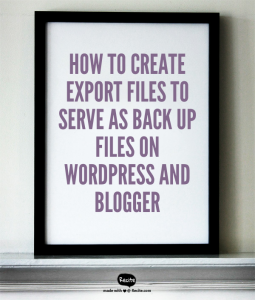The Best Care and Feeding of your Blog by @sugarbeatbc
So…you have a blog!
Cool!
Welcome to the blogosphere!
What platform is it built on? Is it WordPress? Is it Blogger? Is it something else?
Today we are going to talk about 3 easy steps involved in the Care and Feeding of your new blog…or your old blog if you’ve been blogging for a while.
A blog is like a car – you get to drive it if you take care of it. You know – put oil in it, put gas in it, new tires and brakes…you get the message.
So, like your car, you need to take care of your blog.

Photo compliments of Pixabay.com
I’m sure you have heard comments about creating backups. Just like your computer or your latest novel, pithy graphics on Facebook or stern lectures on blogs tout the advantages of creating backups.
All you need is one failed hard drive and you will understand the pain of recreating work because you had no back up.
I would like to argue that there is more to the care and feeding of your blog than just creating a back up.
There are in fact three steps to taking proper care of your blog:
- Creating backups
- Updating the WordPress program, theme and plugins
- Checking the content
As you can well imagine, not all steps apply to all platforms, but don’t think that because you blog on Blogger or WordPress.com that this doesn’t apply to you…because it does!
1) Creating backups
Most of the people that I talk to tell me, either they don’t understand how to back up a blog or it is too technical for them…or gasp they have a Blogger blog or Free WordPress blog and they think that an automatic backup is part of the service. (they would be partially incorrect.)
As with all hard work, I think you should take a few moments on a regular basis and create copies of this work, and store them in a different location – an external hard drive or in the cloud perhaps. This applies to your computer as well as your blog.
It is true that Blogger and WordPress.com will create copies of your blog and be ready for service issues, but what if Blogger or WordPress.com decides to shut down your site. When you blog on Blogger or WordPress.com you don’t own your site and they have every right to shut you down – with or without notice – if they feel you are not operating within their rules.
This happens fairly often – just Google “Blogger deleted my blog” or “WordPress deleted my blog” and read some of the search results.
By the way…you’ve read the rules…haven’t you?

Photo credit: Pixabay.com
Blogger’s rules can be found here and WordPress’s rules can be found here. Go read them!
There are two ways to create a backup – the easy way and the not so easy way. Most platforms will allow you to create an export. An export is a file that is filled with all the contents of your site. It may not be the organization of your site, but it is the content of your site. This export file can be stored somewhere away from your blog – on your computer’s hard drive for example – and ignored until you need it.
As the graphic above indicates, I have created a YouTube video that walks you through the process of creating an export for both WordPress as well as Blogger blogs.
Easy Peasy!
On WordPress, go to Tools on your menu bar and choose Export. Choose All Content and click on Download Export File. Your computer will likely want to put this file in your Downloads folder. If that location doesn’t work for you, choose another location.
On Blogger the same functionality exists but it is located in the Settings menu – the process is the same as above, but make sure you don’t click on the choice to close your blog.
So…I repeat…Easy Peasy…go do this right now, on your blog.
That’s ok…I can wait. Come back when you are done.

Aren’t you glad that you did that? I know I am 🙂
Creating an export is easy, but it is not the be-all end-all back up method for your site. It’s just really easy to do.
For a comprehensive back up method I suggest using a plugin or a service. If you have Jetpack installed on your WordPress blog, there is something called VaultPress, as part of that plugin. VaultPress is a paid service provided by WordPress that will back up your themes and content. To me, that’s like asking the fox to guard the chicken coop, but it is a valid option.
I like UpdraftPlus – a free plugin that will allow you to schedule backups to your Google Drive or your DropBox. I like the scheduling function as it creates a totally hands off method of back up. When you set up the plugin, you tell it how often to back up and where to send the backups to and then it does it.
Sort of like telling your children to clean their room every week and then they just do…
2) Updating the WordPress program, theme and plugins
Updates are created for a reason. Bad people are constantly trying to find ways to mess with your hard work. So the developers of WordPress and themes and plugins are constantly working to block these efforts by changing the code and blocking identified holes.
Let’s talk about these three things separately.
WordPress creates updates to its program several times a year. It is possible that your WordPress installation is set to automatically update. If you are lazy with updates, you should probably do that as it creates one less thing for you to worry about.
When WordPress releases a new version a message will appear on your dashboard when you log in that announces that fact and gives you a link to click on to process the update.
That’s it…no special skills…just click on a text link and the work is done automatically. Not like the olden days when we had to walk ten miles uphill to school every day. Oops, off topic, sorry.
Most WordPress theme developers, if they are worth their salt, keep abreast of changes occurring in the industry also. They should be producing updates to any theme that you have in use on a regular basis also. Updating themes is not as cut and dried as updating WordPress. It may be as easy as clicking on a button or it may be as difficult as having your designer put a new version of the theme in place for you. Here is one question to ask anyone who does design work for you. Who is in charge of putting updates in place? If they tell you that updates are not necessary…run in the opposite direction…quickly!
The last type of updating you need to do, is update your plugins. Like the others, plugins need to be updated on a regular basis to deal with current security threats. When a plugin needs to be updated, WordPress will display a number in a circle beside the word “Plugins” on your menu bar. If you click on Plugins all your plugins will be displayed and you will see that the one requiring an update is a different color and has a clickable text link that says ‘Update Now.’
It’s as easy as that. Once the update goes through, look at the front or public side of your blog and make sure everything looks ok and you are done. But you aren’t completely done…I encourage you to make sure that all your plugins stay up to date. It is not uncommon for free plugins to be abandoned by their developers and this goes unnoticed as there isn’t a notification for this.
[share ]What I suggest is to set a reminder on your calendar every four to six months, to check all your plugins[/share]. Make sure that they have been updated in that period of time. You do that by checking the list of all plugins and look at the date of last update. If a plugin isn’t being kept up to date, find a replacement to perform the same function.
3) Checking your content
Although it would be nice to have the time to check all your posts on a regular basis, most of us don’t have that kind of time. It is important to check the links contained in your posts. It’s embarrassing if you are trying to educate and inform your readership yet the link you are sending your readers to is no longer active.
I have had many people tell me that they only pay attention to one year’s worth of content – anything older than that no one reads. Generally I ask if they are sure about this. I know that Rachel’s most popular post of all time is from 2012 and still gets hits on a weekly basis.
Checking links is an easy activity. Either put a plugin in place if you have a WordPress blog, or use a website like Broken Link Checker to do the job for you. It’s important for your credibility that you do it.
I hope you learned a bit with today’s post. The Care and Feeding of your Blog is an easy activity that anyone can do.
For more hints on easy ways to do technical things, take a look at my YouTube channel or subscribe to my blog. I have over twenty five different videos that walk you through technical subjects and I regularly post about technical solutions on my blog. I am the author of 10 books meant to help authors and bloggers with the technical issues that they face on a daily basis. My books are all available on Amazon.
[blurbit]